Login Help
Thank you for your interest in the DIA e-Learning Portal. Please see the detailed step-by-step instructions for creating student and parent accounts below.
If you require assistance at anytime, please call or text (907) 308-7276.
Gunalchéesh.
How to Create a Student Account
1. From the home page as seen in the image below:

2. Please click the ‘Login’ link on the menu in the upper right-hand corner. A login box will appear. Please click on the ‘Or Create an Account’ link at the bottom of the box.

3. Now you will be presented with the Sign up page. This is for the Student sign up, Parents are invited from within the Student area of the DIA eLearning Portal later.

4. Please complete the Sign up page form and press the green ‘submit’ button at the bottom the page. There are mandatory and optional fields; the optional fields are labeled as ‘(optional)’.

5. After submitting the sign up form you will be logged in. You will also receive an email invitation to login:


Congratulations and welcome! You can now peruse the course catalog, join groups, stay up to date with news, and much more.
Invite a Parent to Create an Account
1. After creating a student account, click the login link and login with your student username and password.

2. When you are successfully logged you will see the Student Dashboard:

3. To invite Parents, please select Users > Catalog from the sidebar menu seen below:

4. Now select ‘My circle’ from the Users Catalog page. Notice the 'Invite parents' button in the upper right-hand side of the page and just below the red menu bar.

5. Please click on the ‘Invite parents’ button and provide a first name, last name, and an email address for up to two parents. When finished, please click the red ‘Send’ button.

6. Afterward you will see an email notification:

7. Please select the click 'here’ link, complete the ‘Sign up’ form for your Parent account, and click the red ‘submit’ button at the bottom of the page when finished.
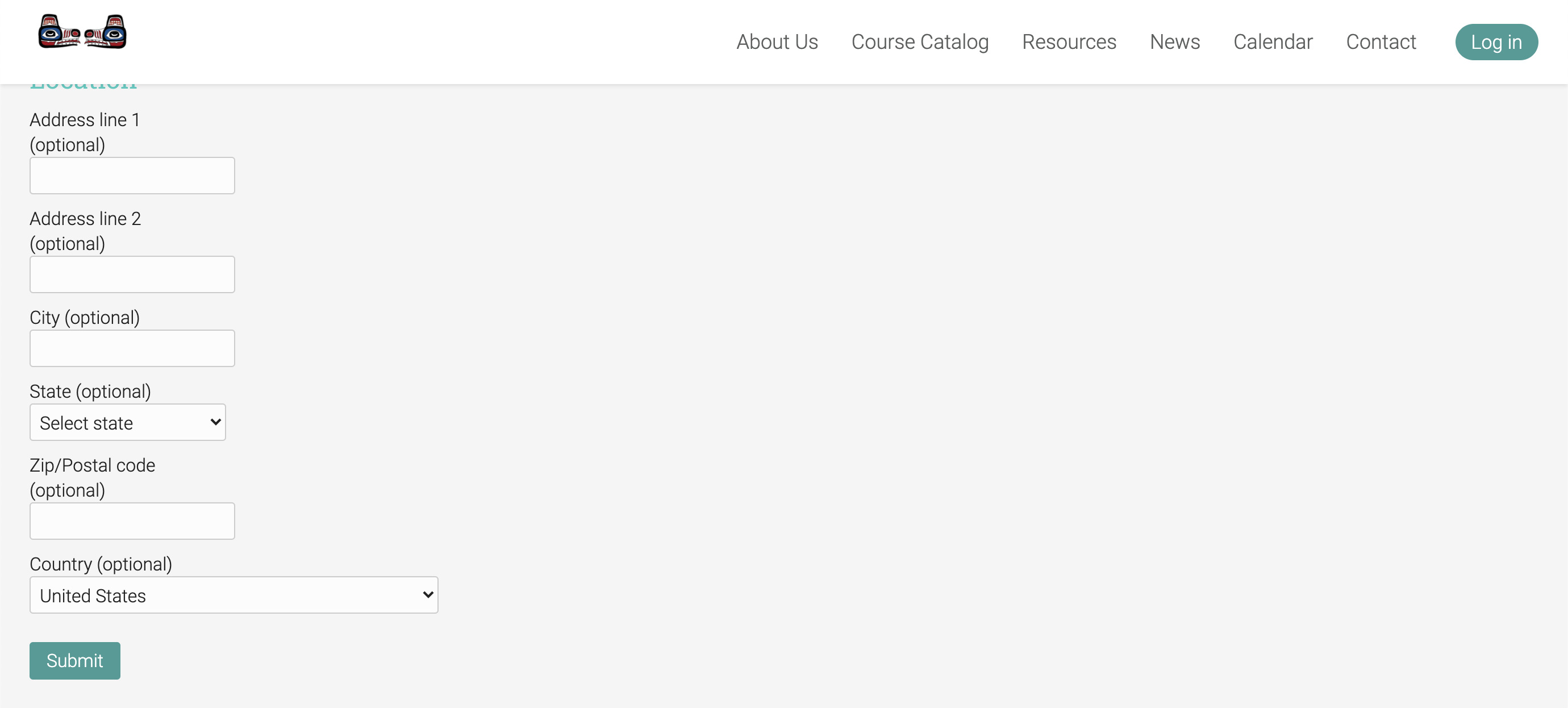
8. After pressing the the ’Submit’ button you will be taken to the parent portal dashboard and presented with the Welcome message.

Congratulations! You’re logged in as a parent and can now see what courses your children are enrolled in, their progress, and communicate with the DIA eLearning Portal staff using chat or internal messaging.